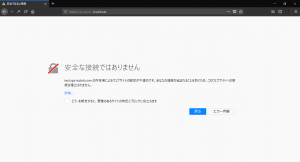独り言
ウェブサーバー(Apache)にSSLを設定する
今回は、ウェブサーバーにSSL通信で接続できるように設定を追加します。
※ここでは、開発環境を前提としてSSLの設定を進めます。外部に公開するサーバーに設定する場合は、追加のセキュリティー設定をしてください。
-
OpenSSL で自己認証局を構築する。
openssl がインストールされているかバージョンを確認します。
[root@localhost ~]# openssl version OpenSSL 1.0.2k-fips 26 Jan 2017 ヴァージョン表示がされればインストールされています。 インストールされていなければインストールします。 [root@localhost ~]# yum -y install openssl-develCentOS7 では、既に /etc/pki/CA に必要なディレクトリー展開がされています。今回は、開発環境ですので作成されているディレクトリーを使用して設定をしていきます。
ディレクトリーを移動します。 [root@localhost ~]# cd /etc/pki/CA シリアルを初期化します。 [root@localhost CA]# echo "01" > ./serial 証明書データベースを初期化します。 [root@localhost CA]# touch ./index.txt 自己認証局の証明書と秘密鍵を作成します。ここでは -days 1850 = 5年の期限の証明書です。 [root@localhost CA]# openssl req -new -x509 -newkey rsa:2048 -out ca.cert -keyout private/ca.key -days 1825 Generating a 2048 bit RSA private key ....................................+++ ...........................+++ writing new private key to 'private/ca.key' ca.key のパスワードを入力します。証明書発行時に必要ですのでメモしておいてください。 黄色文字は、ご自分の環境に合わせて変更してください。 Enter PEM pass phrase: your password Verifying - Enter PEM pass phrase: your password ----- You are about to be asked to enter information that will be incorporated into your certificate request. What you are about to enter is what is called a Distinguished Name or a DN. There are quite a few fields but you can leave some blank For some fields there will be a default value, If you enter '.', the field will be left blank. ----- Country Name (2 letter code) [XX]:JP State or Province Name (full name) []:Tokyo Locality Name (eg, city) [Default City]:Chiyoda-ku Organization Name (eg, company) [Default Company Ltd]:SPS-KATOH Organizational Unit Name (eg, section) []: Common Name (eg, your name or your server's hostname) []:ca.exapmle.localhost Email Address []:webmaster.example.localhost 証明書を確認するには、以下のコマンドを実行します。 [root@localhost CA]# openssl x509 -in ca.cert -text
これで自己認証局用の証明書が作成できました。引き続き、サーバー用の証明書を作成します。
その前に、/etc/pki/tls/openssl.cnf を以下の様に修正しておきます。policy_match セクションを修正します。この修正は、サーバー証明書に署名をするときにorganizationName の不整合エラーを回避する為の設定です。 [ policy_match ]
organizationName = match<= matchをoptionalにします。 organizationName = optional user_cert セクションに設定を追加します。これ以降の設定は、chrome や Firefox でSANに関するエラーを回避する為の設定です。 subjectAltName=@alt_names <=追加 v3_req に設定を追加します。 subjectAltName=@alt_names <=追加 alt_names セクションを追加します。 DNS.~は、必要に応じて追加して下さい。 [alt_names] DNS.1=ca.example.localhost DNS.2=example.localhost新たなcommon name で証明書に署名するときは、DNS~を追加してください。
-
証明書を作成する。
開発サイト用の証明書を作成します。複数のバーチャルホストを設定する前提でサーバーの秘密鍵を共有していく為に、今回、秘密鍵と申請書(CSR)を別々に作成していきます。
/etc/httpd に移動し、ssl ssl/example.localhost ssl/server-keyの3つのディレックトリーを作成します。 [root@localhost CA]# cd /etc/httpd [root@localhost httpd]# mkdir ./ssl ./ssl/example.localhost ./ssl/server-key 認証局への署名要求書(CSR,申請書)を作成します。 1.サーバー用の共通キーを作成します。 [root@localhost httpd]cd ssl [root@localhost ssl]# openssl genrsa -des3 -out ./server-key/server.key 2048 Generating RSA private key, 2048 bit long modulus .............................................................................................................+++ ............+++ e is 65537 (0x10001) Enter pass phrase for ./server-key/server.key:パスワードを入力 Verifying - Enter pass phrase for ./server-key/server.key:確認用のパスワードを入力 2.このままでは、server.key が呼ばれる度にパスワードを聞かれます。煩雑さを回避する為にパスワードを削除します。 [root@localhost ssl]# openssl rsa -in ./server-key/server.key -out ./server-key/server.key Enter pass phrase for server.key:秘密鍵作成時のパスワードを入力します。 writing RSA key 3.CSRを作成します。 [root@localhost ssl]# openssl req -new -days 1825 -key ./server-key/server.key -out ./example.localhost/example.localhost.csr You are about to be asked to enter information that will be incorporated into your certificate request. What you are about to enter is what is called a Distinguished Name or a DN. There are quite a few fields but you can leave some blank For some fields there will be a default value, If you enter '.', the field will be left blank. ----- Country Name (2 letter code) [XX]:JP State or Province Name (full name) []:Tokyo Locality Name (eg, city) [Default City]:Chiyoda-ku Organization Name (eg, company) [Default Company Ltd]:そのままEnter Organizational Unit Name (eg, section) []:そのままEnter Common Name (eg, your name or your server's hostname) []:exsample.localhost Email Address []:そのままEnter Please enter the following 'extra' attributes to be sent with your certificate request A challenge password []:そのままEnter An optional company name []:そのままEnter CSRの内容は、以下のコマンドで確認できます。 [root@localhost ssl]# openssl req -in ./example.localhost/example.localhost.csr -text
example.localhost の証明書発行用のCSR ができました。自己認証局で証明書を発行します。
ディレクトリーを移動します。 [root@localhost ssl]# cd /etc/pki/CA 証明書に署名します。 [root@localhost ssl]# openssl ca -in /etc/httpd/ssl/example.localhost/example.localhost.csr -keyfile ./private/ca.key -cert ./ca.cert -out /etc/httpd/ssl/example.localhost/example.localhost.cert Using configuration from /etc/pki/tls/openssl.cnf Enter pass phrase for ./private/ca.key: <=認証局作成時のパスワードを入力します。 Check that the request matches the signature Signature ok Certificate Details: Serial Number: 1 (0x1) Validity Not Before: Jan 28 06:52:07 2018 GMT Not After : Jan 28 06:52:07 2019 GMT Subject: countryName = JP stateOrProvinceName = Tokyo organizationName = Default Company Ltd commonName = example.localhost X509v3 extensions: X509v3 Basic Constraints: CA:FALSE Netscape Comment: OpenSSL Generated Certificate X509v3 Subject Key Identifier: 6B:40:18:A0:EF:DB:A6:FF:3D:5B:D5:24:C4:0F:1F:5A:13:B4:8B:C8 X509v3 Authority Key Identifier: keyid:AD:9B:60:BC:E2:72:53:30:74:3C:D3:3C:D9:6C:78:32:AD:E6:42:F3 Certificate is to be certified until Jan 28 06:52:07 2019 GMT (365 days) Sign the certificate? [y/n]:y 1 out of 1 certificate requests certified, commit? [y/n]y Write out database with 1 new entries Data Base Updated
これで、/etc/httpd/ssl/example.localhost 内に example.localhost.cert という証明書ができています。
-
証明書をウェブサーバーにインストールする。
「/etc/httpd/vhosts.d/example.localhost.conf」に以下の内容を追記します。
<VirtualHost *:443> ServerName example.localhost DocumentRoot /media/sf_WebWork/example.localhost/httpdocs ServerAdmin webmaster@example.localhost CustomLog /media/sf_WebWork/example.localhost/logs/access_log \ "%t %h %{SSL_PROTOCOL}x %{SSL_CIPHER}x \"%r\" %b" ErrorLog /media/sf_WebWork/example.localhost/logs/error_log SSLEngine on SSLProtocol all -SSLv2 SSLCipherSuite HIGH:MEDIUM:!aNULL:!MD5:!SEED:!IDEA SSLCertificateFile /etc/httpd/ssl/example.localhost/example.localhost.cert SSLCertificateKeyFile /etc/httpd/ssl/server-key/server.key <Files ~ "\.(cgi|shtml|phtml|php3?)$"> SSLOptions +StdEnvVars </Files> BrowserMatch "MSIE [2-5]" \ nokeepalive ssl-unclean-shutdown \ downgrade-1.0 force-response-1.0 <Directory "/media/sf_WebWork/example.localhost/httpdocs"> Require all granted AllowOverride AuthConfig FileInfo Options FollowSymlinks Includes </Directory> </VirtualHost>サーバーの設定を確認します。
[root@localhost ssl]# apachectl -t Syntax OK エラーが表示された場合は、内容を確認して修正します。 サーバーを再起動します。 [root@localhost ssl]# systemctl restart httpdサーバーが再起動したら、「https://example.localhost」で接続してみましょう
自己認証局を信頼されたルート証明機関に追加する。
FireFox等のブラウザでは信頼できないサイトとしてページを開けなくなります。これを回避するために作成した自己認証局を信頼されたルート証明機関に加えます。
自己認証局の証明書を、ブラウザが読み込める形式に変換します。
[root@localhost ssl]# cd /etc/pki/CA [root@localhost CA]# openssl x509 -inform pem -in ./ca.cert -outform der -out ./ca.der ローカルにダウンロードできる場所にコピーします。 [root@localhost CA]cp ./ca.der /media/sf_WebWork/ca.derwindowsで共有したフォルダー「WebWork」にca.der がコピーされています。ファイルをダブルクリックしてください。
-
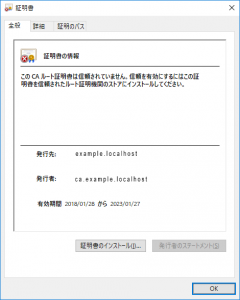
証明書のインストールをクリックします。
-
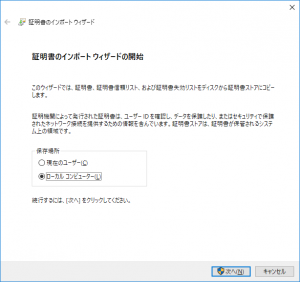
保存場所を聞かれますので、「ローカルコンピューター」を選択して「次へ」をクリックします。
-
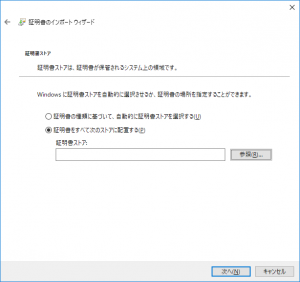
証明書ストアを聞かれますので、「証明書をすべて次のストアに配置する」を選択し、「参照」をクリックします。
-
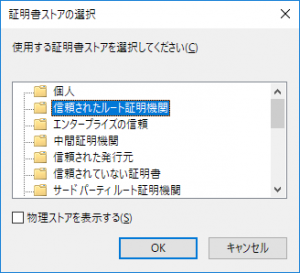
「信頼されたルート証明書」を選択して「OK」をクリックします。
-
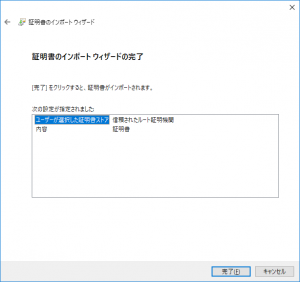
「完了」ボタンをクリックして証明書の作業は終了です。
Firefox への証明書のインポートはこちらをご覧ください。
再度ブラウザで接続し、問題なく接続できる事を確認してください。